Dark Souls
The PC launch of Dark Souls 2 didn’t go as well as Namco Bandai might have anticipated: a ton of gamers found it impossible to play the game because of crashes, black screen problems and other issues. They are flooding now the official forums in demand for fixes and apologies. We are here to help you out a little bit, if possible, with some tips and tricks on how to fix the Dark Souls 2 crashes, freezes and other problems that you might encounter when playing the game on your PC.
Unlike other developers, Namco Bandai hurried to offer an official response to all the problems that the players are reporting. They are listing a lot of possible official fixes on the game’s Steam page, so make sure to check it out here as well. But until then, here is what they have already posted on how to fix the Dark Souls 2 crashes, freezes and performance issues:
How to fix Dark Souls 2 crashing on start-up
– If you are an AMD user, you should try to enable GPU scaling (go to AMD control center – Properties (Digital flat-panel)
– If you are an nVidia user, you should do something similar: go to the Nvidia Control Panel – Adjust desktop size and position – Set “Perform scaling on” to “GPU”
– If you are using multiple screens, disable one of them to hopefully correct the issue
This potential fix has been listed on Steam, it’s worth checking it out:
– Select Dark Souls 2 in Steam.
– Unplug your HDMI/DVI/VGA Cable
– Hit Enter (this will start the game)
– Plug it back in.
// Using this workaround the game is locked to windowed mode 1280×720
// After setting your resolution and Fullscreen mode in the options menu, restart the game using the same technique. For some people this will allow the game to be played at their desired resolution and in fullscreen mode.
// As a result of this workaround, there will be no sound sent through your HDMI cable.
How to fix Dark Souls 2 Controller problems
Some players are having trouble playing the game with a controller on their PC. Here is what you should try: open up your Device Manager and go to Human Interface Devices. Right click and disable the HID game controllers (including virtual game controllers). Also, if you have a G13 joystick from Logitech, disable it too.
How to fix Dark Souls 2 Keyboard and mouse problems
One potential fix that Steam users have found involves downloading a free software called Autohotkey. Check out hot to do it here.
What to do if you can’t play Dark Souls 2 online
This appears to have something to do with the VAC – if you’ve been banned on VAC previously, you might not be allowed to play the game. This is only temporary and although there is no known fix at the moment, Namco Bandai is working hard to solving this issue.
There are some other things you should try, even though they are more generic. But if none of the fixes shared above solve your problems and Dark Souls 2 crashes, gives you the black screen treatment or freezes randomly, you should give them a try:
– some players have had success by downloading and installing the K-Lite Codec Pack on their computers. You can check them out here and see if it works (it’s a free download).
– update the Graphic card drivers to the latest version.
Finally, all we can do is wait for Namco Bandai to do what they were supposed to do in the first place and fix this game. Maybe they fix the console-related descriptions: who knows what A, X or Y are when they’re not related to keys on the keyboard?
Do you have problems with Dark Souls 2 crashing or not working? Have you managed to find a working fix? Let us know by commenting below!



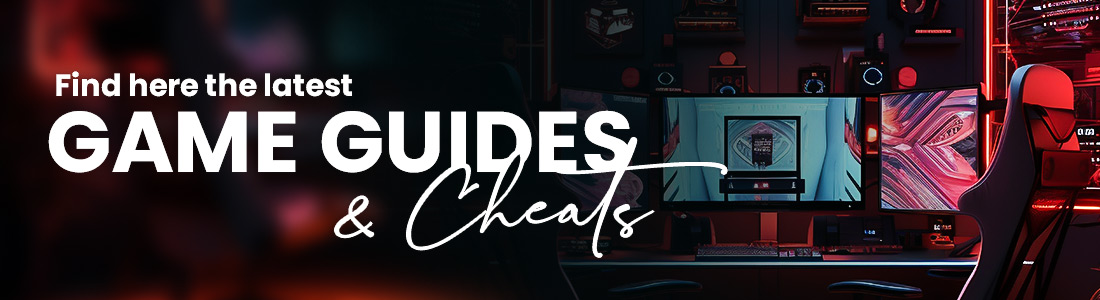 Guides & Cheats
Guides & Cheats
1 Comment
Mitchell Starke
They patched the game today to fix all the white screen issues, but now I get a forever BLACK screen this time. Great job screwing up this launch TWICE.